Installing Starfish Arm
Getting up and running with Starfish Arm
Starfish Arm is a secure, lightweight agent service that Starfish Monitor uses to monitor particular server. Starfish Arm runs as a Windows Service, and is installed on all of the machines that you plan to monitor, such as your application and web servers.
In essence, Arm is a server probe. It constantly gathers data and sends them to back to the Starfish Monitor server.
Requirements
-
Windows Server 2008 R2,
Windows Server 2012,
Windows Server 2012 R2,
(Both "Server Core" and "Server with a GUI" installations are supported for Starfish Arm) -
.NET Framework
- .NET Framework 4.5+ (download)
- Hardware minimum: 256MB RAM, 0,5GHz CPU, 10MB free disk space
Starfish Arm uses a pretty small amount of memory when idle, usually around 15MB (it may appear higher in task manager because memory is shared with other .NET processes that are running).
Starfish Arm will happily run on single-core machines, and only uses less then 10MB of disk space.
Installation
Starfish Monitor and Starfish Arm must be configured to communicate with each other over your network.
After the Starfish Monitor installation you'll be presented with the following screen:
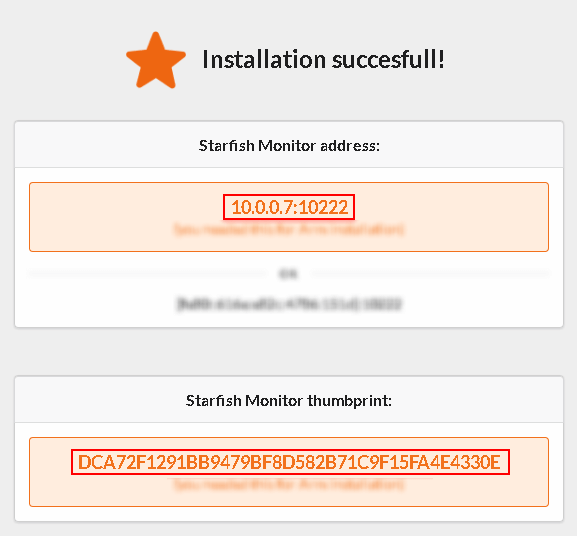
Note the Starfish Monitor's address and certificate thumbprint.
During the arm installation you'll be asked to provide Starfish Monitor's address and certificate thumbprint:
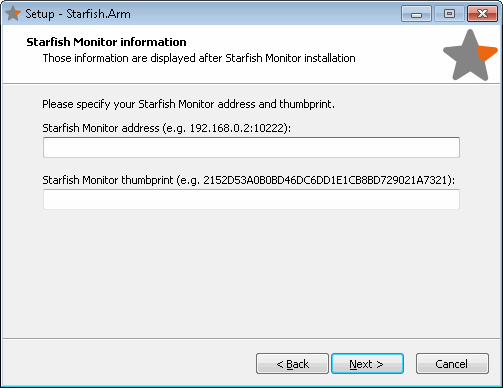
After installation, Starfish Arm runs as a Windows Service named Starfish.Arm.
Permissions
By default, the Starfish.Arm Windows Service runs under the Local System context.
Health check
You can visit http://localhost:10777 on the monitored server to check if Arm was able to connect to your Starfish Monitor server.
If everything is OK you should see "Starfish Arm is connected." message.
